Binarysoft is Authorised Tally Sales & Implementation Partner in India
+91 742 877 9101 or E-mail: tally@binarysoft.com 10:00 am – 6: 00 pm , Mon-Fri
Binarysoft is Authorised Tally Sales & Implementation Partner in India
+91 742 877 9101 or E-mail: tally@binarysoft.com 10:00 am – 6: 00 pm , Mon-Fri
Call CA Tally HelpDesk +91 9205471661, 8368262875

If you are a GST-registered dealer eligible for e-Invoicing, then you can use TallyPrime to experience e-Invoicing on the e-Invoice Sandbox (or e-Invoice trial) portal, before generating e-Invoices on the live Invoice Registration Portal (IRP).
To experience e-Invoice generation through the e-Invoice Sandbox portal, here is all you need:
After generating your username and password on the e-Invoice Sandbox portal, you can enable Sandbox access in TallyPrime and experience a trial of e-Invoicing. It is recommended that you take a backup of your company data before running the e-Invoice trial, so that your latest data remains safe.
You can try this feature in the Educational Mode as well. The only limitation is that transactions cannot be recorded for any other date apart from the first, second, and last days of a month.
Once you have experienced e-Invoicing through the Sandbox portal, it is mandatory to disable the Sandbox access feature in TallyPrime, before generating e-Invoices on the live IRP.
The e-Invoice Sandbox portal enables you to experience the complete e-Invoicing process as a trial. This will help you get familiar with the process and ensure that you do not face any difficulty while generating the actual e-Invoice on the live IRP.
To use the e-Invoice Sandbox portal, you will need the following:
You will need the e-Invoice Sandbox username and password to log in to the Sandbox from within TallyPrime for e-Invoice generation. For e-Invoice Sandbox registration, follow the steps given below.
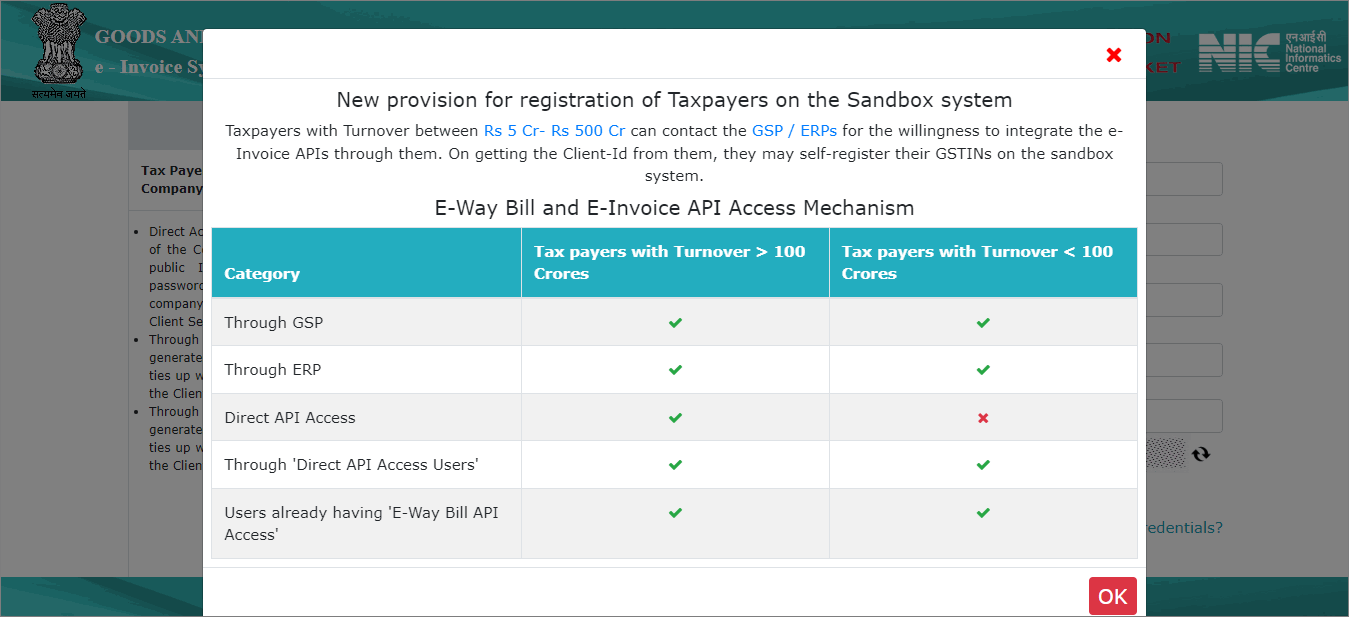
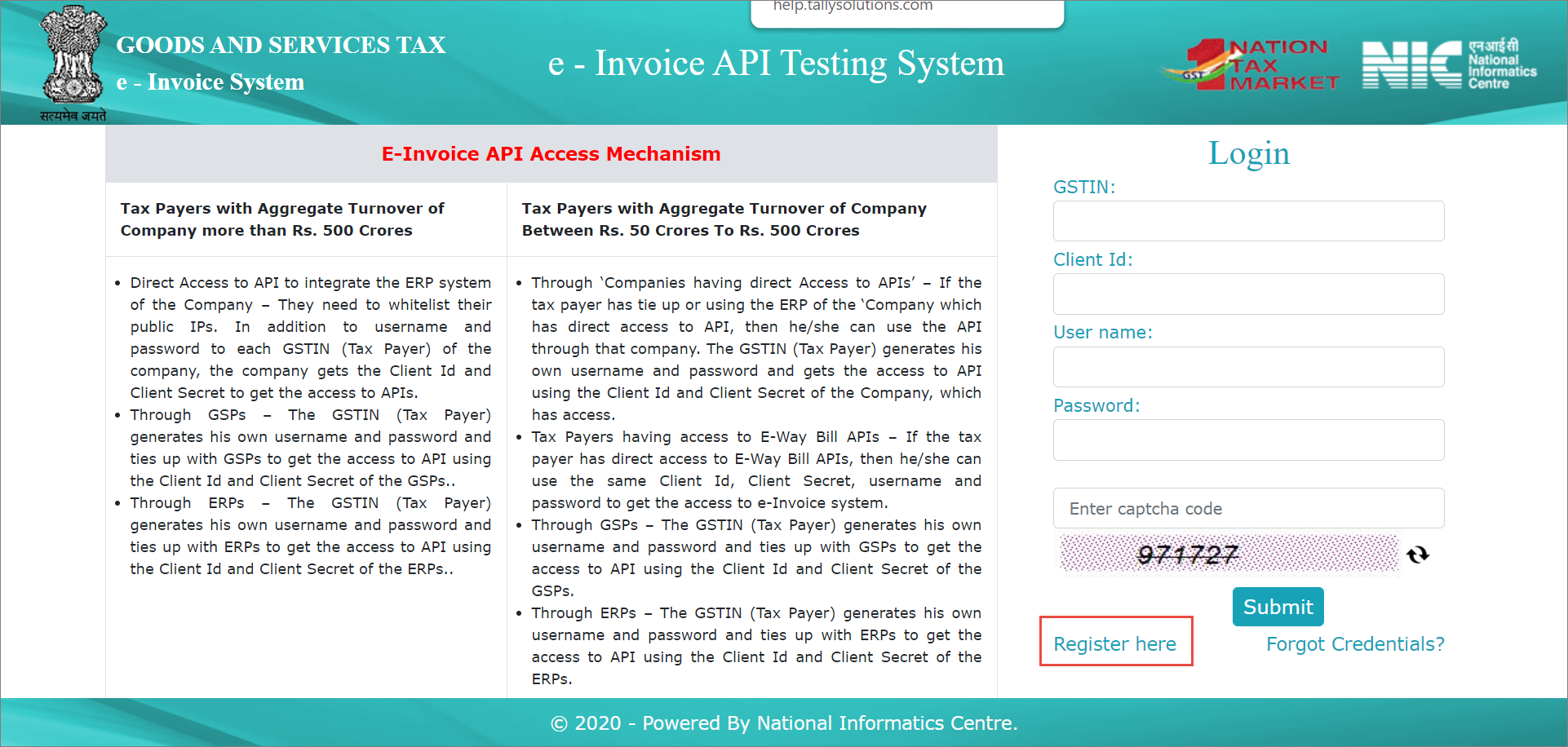
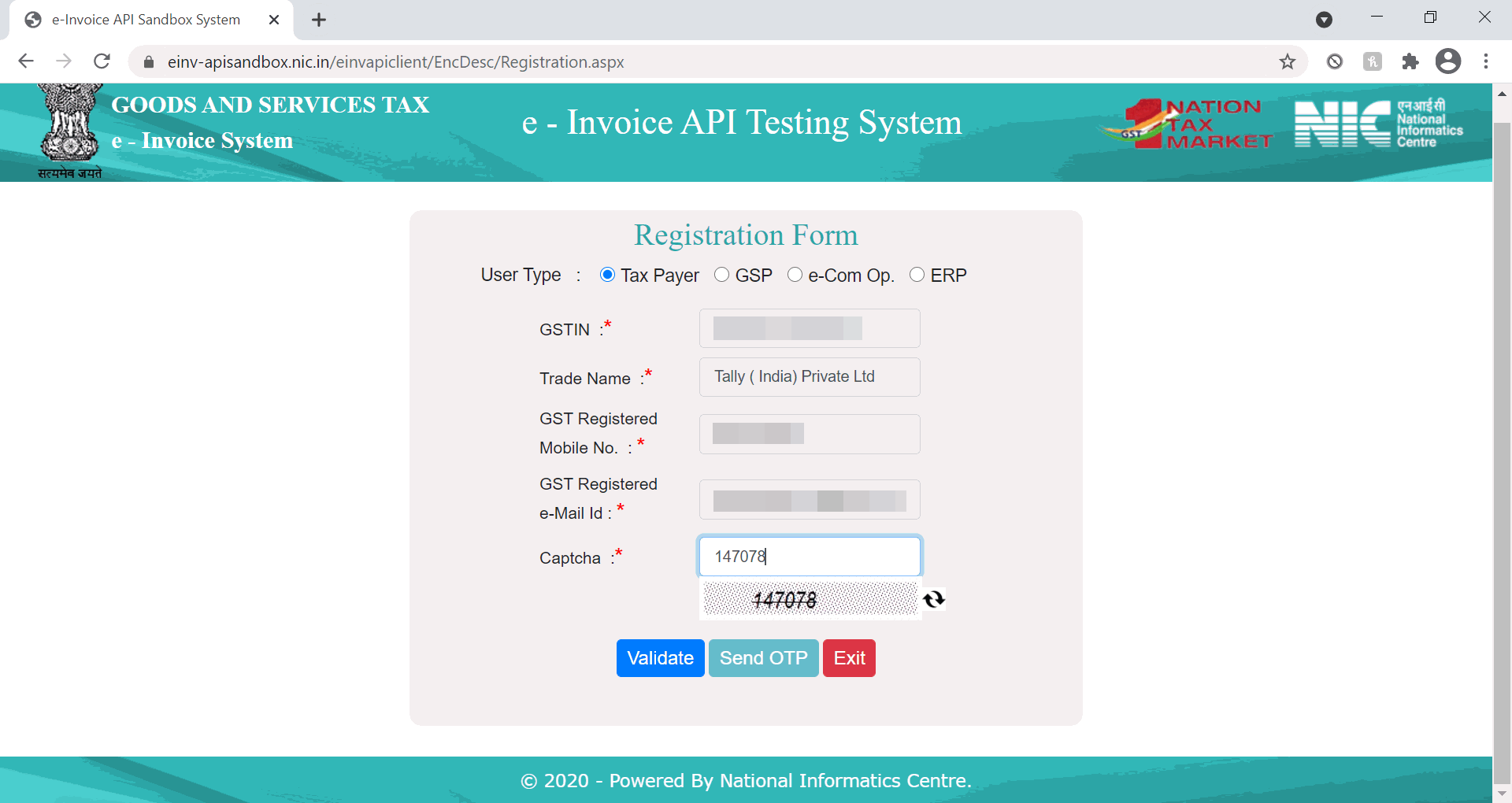
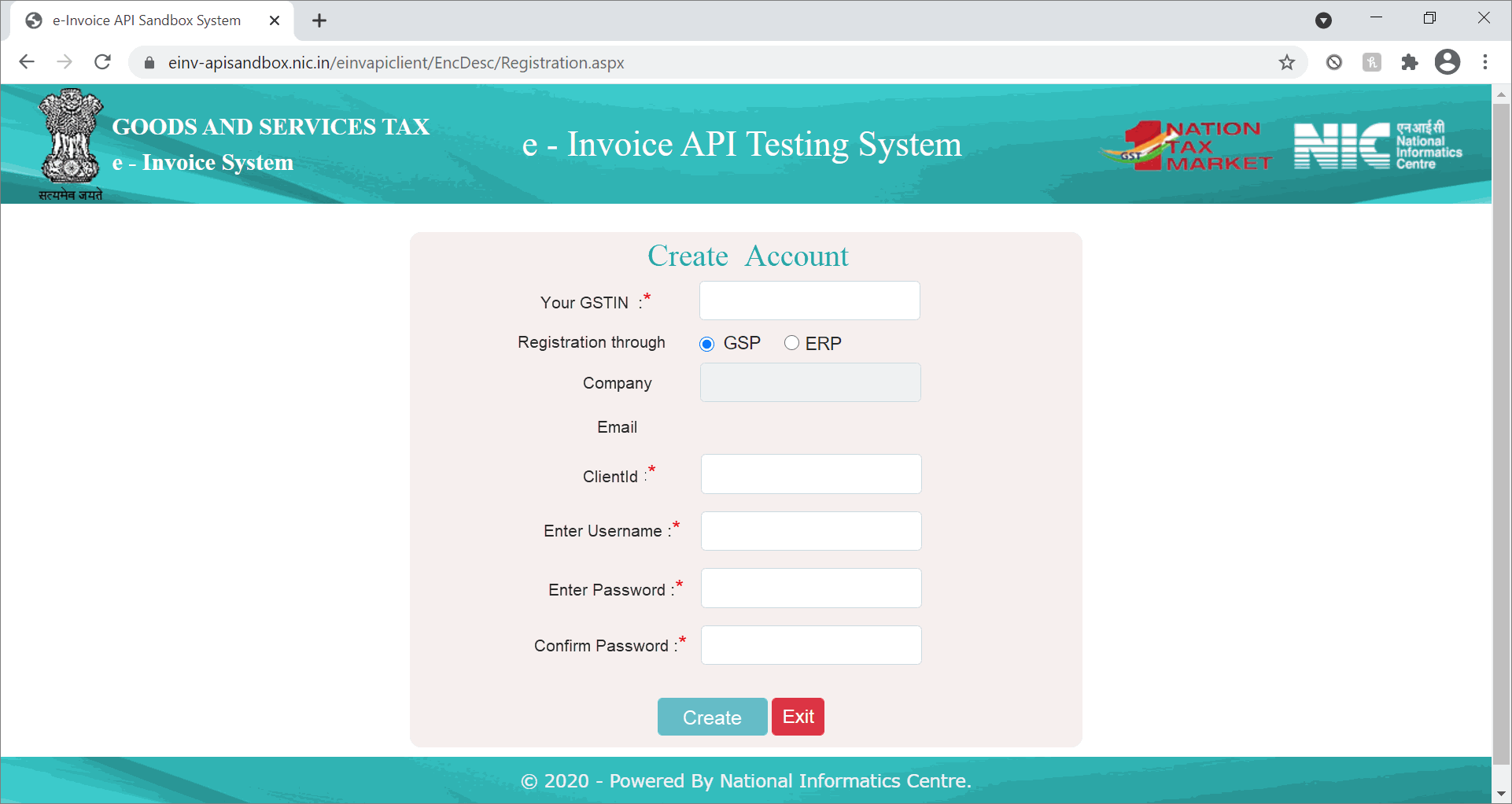
To experience the e-Invoice Sandbox feature in TallyPrime, it is recommended that you take a copy of your company data or use different data. Using different data or dummy data will ensure that the data that you will be using for e-Invoicing on the live portal (IRP) will remain unaltered.
{ad}
However, if you use your live data without backup, you will need to cancel the e-Invoices generated on the sandbox before generating it on the live IRP. To avoid this inconvenience, it is important to use a copy of your company data or take a backup before trying this Sandbox feature in TallyPrime.
To experience e-Invoicing through Sandbox, you need to enable the Sandbox access in TallyPrime. It is a one-time setup. After loading the company using which you want to try this feature, follow the steps given below.
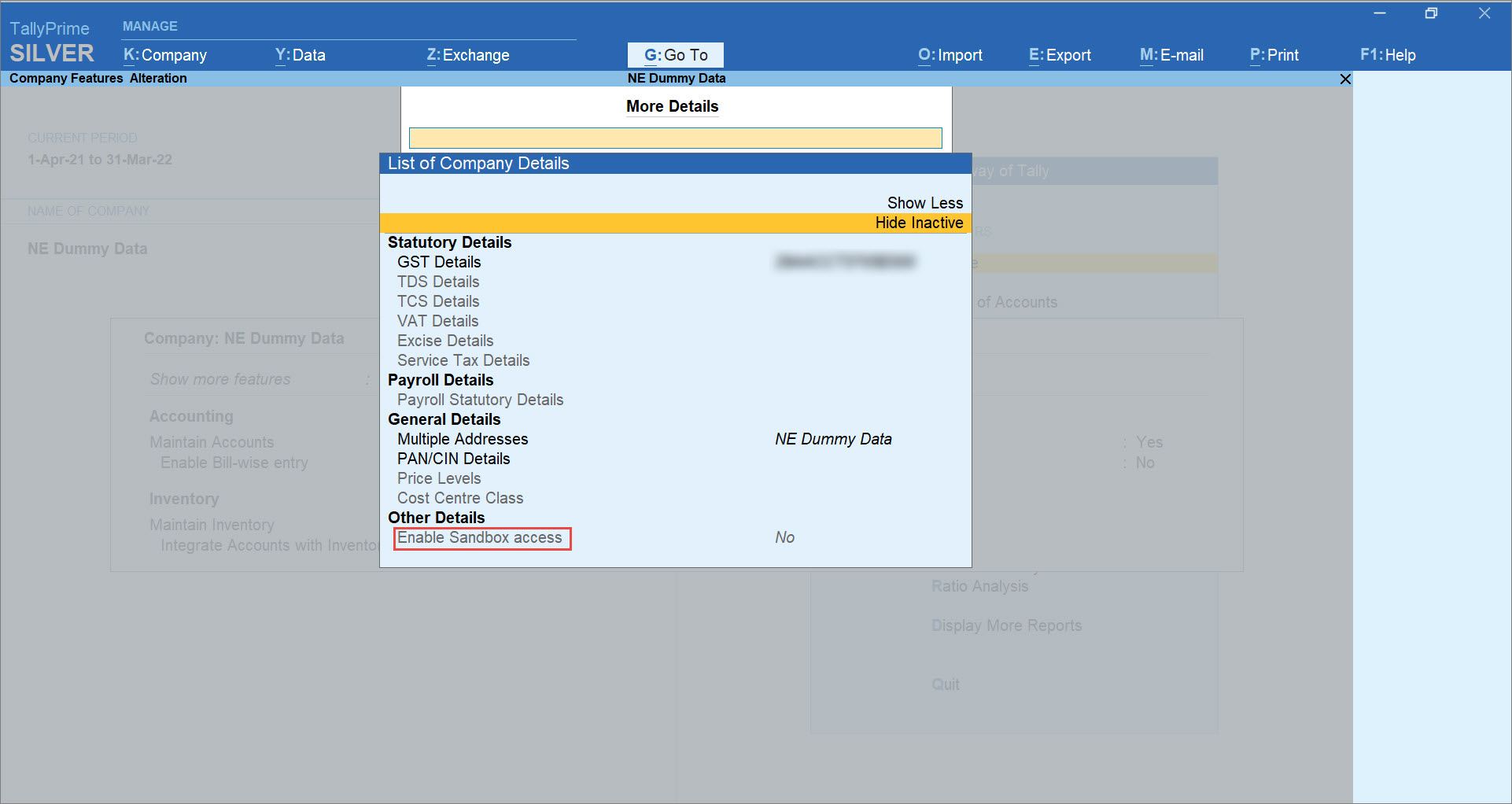
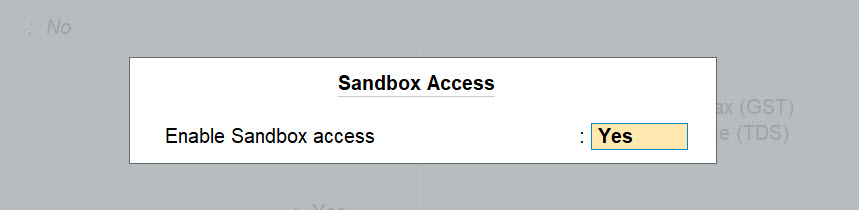
If you are using the same company data for generating e-Invoices on the live portal, you will need to disable the feature using the same navigation. The option will be available under More Details without a need to press Enter on Show More and Show Inactive. You can then set Enable Sandbox access to No.
Once you have enabled Sandbox access in TallyPrime, you can experience the e-Invoicing process in the e-Invoice Sandbox trial portal.
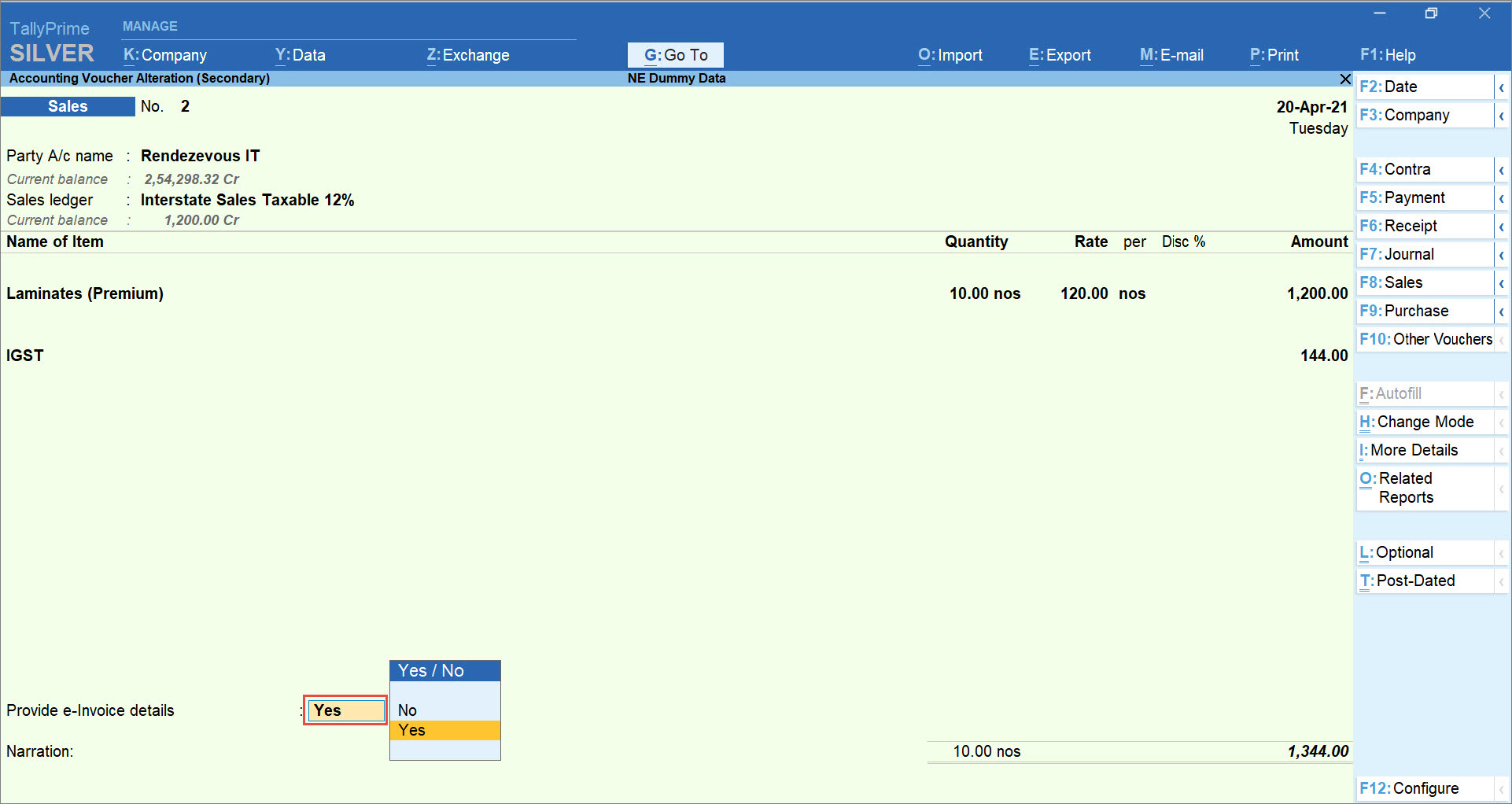
After recording transactions applicable for e-Invoicing, you can send them for IRN generation to the e-Invoice Sandbox portal.
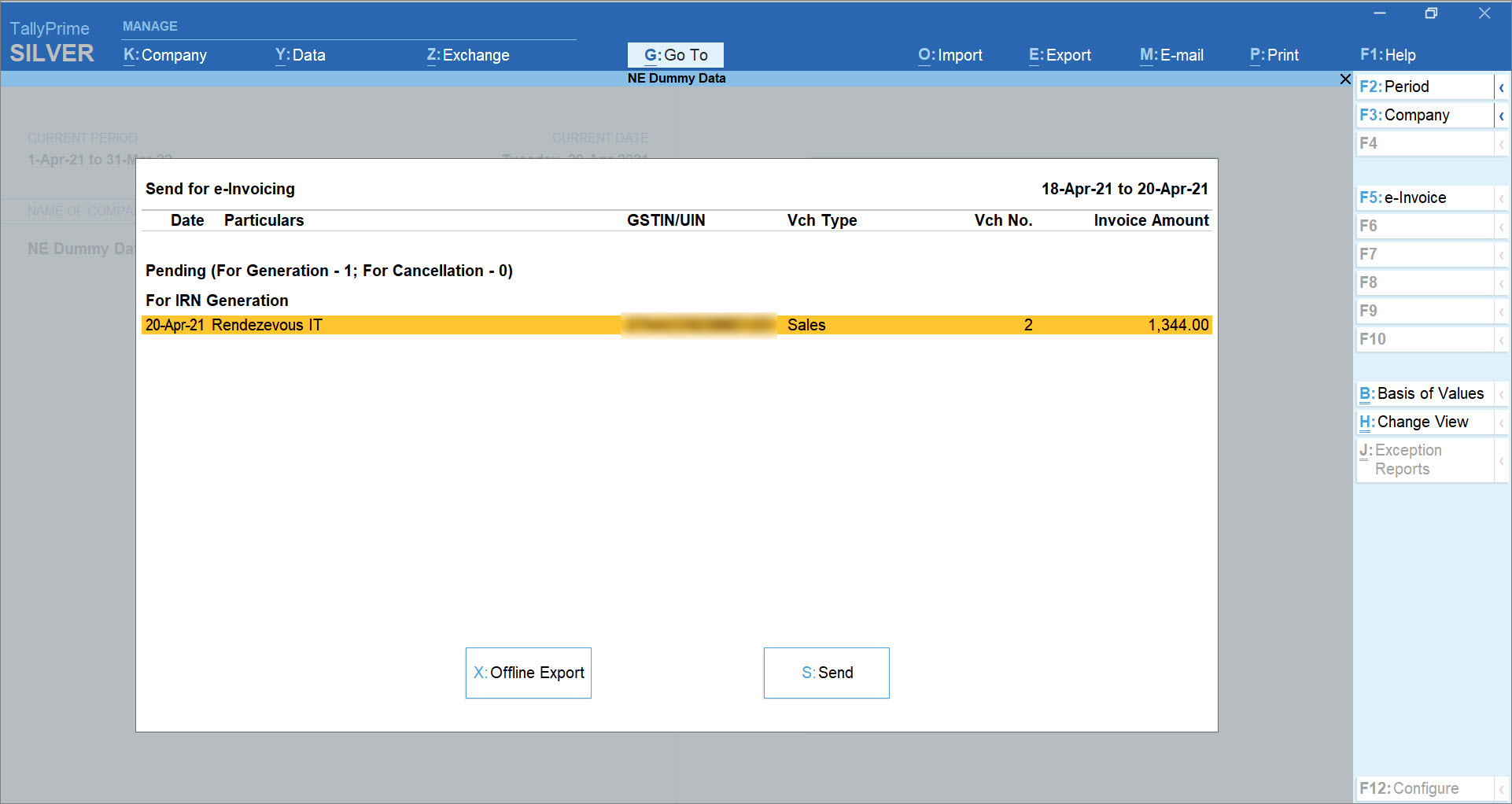
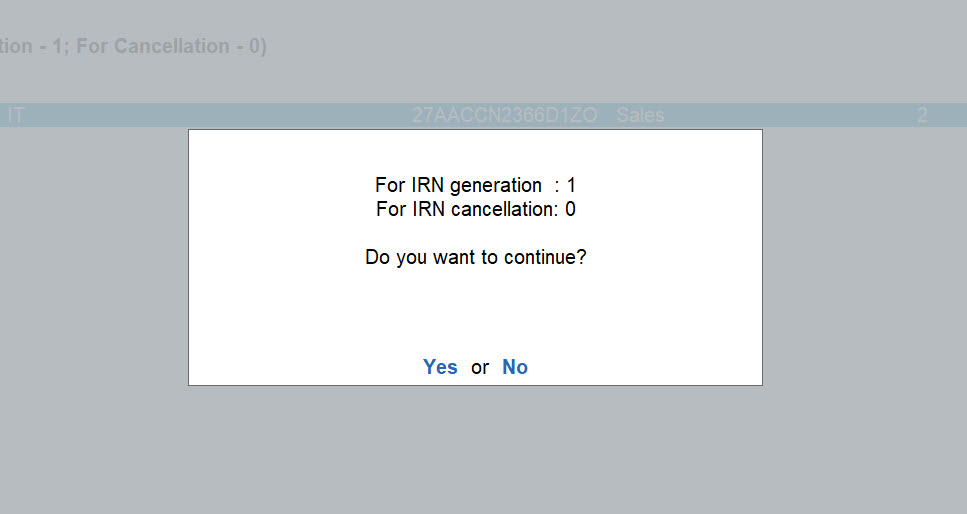
The e-Invoice Sandbox portal does not support offline e-Invoicing on uploading JSON files. So, if you press X (Offline Export), then TallyPrime will display a warning message stating that e-Invoice Sandbox does not allow you to upload JSON.
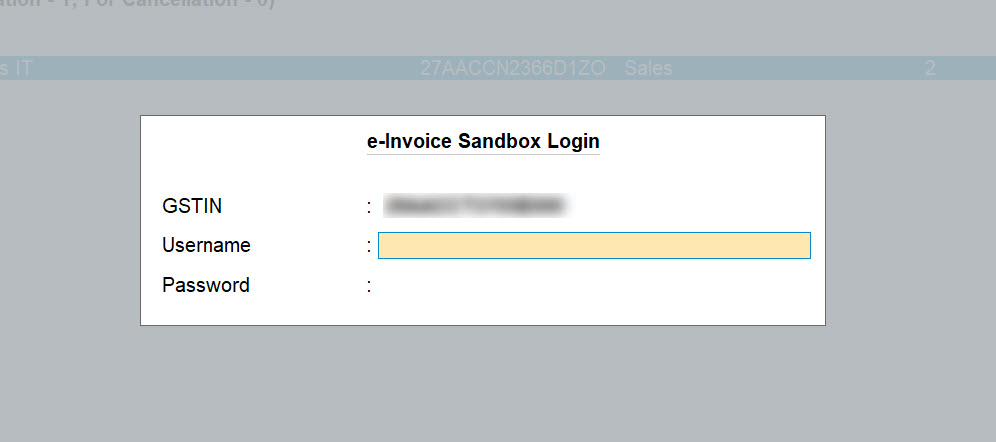
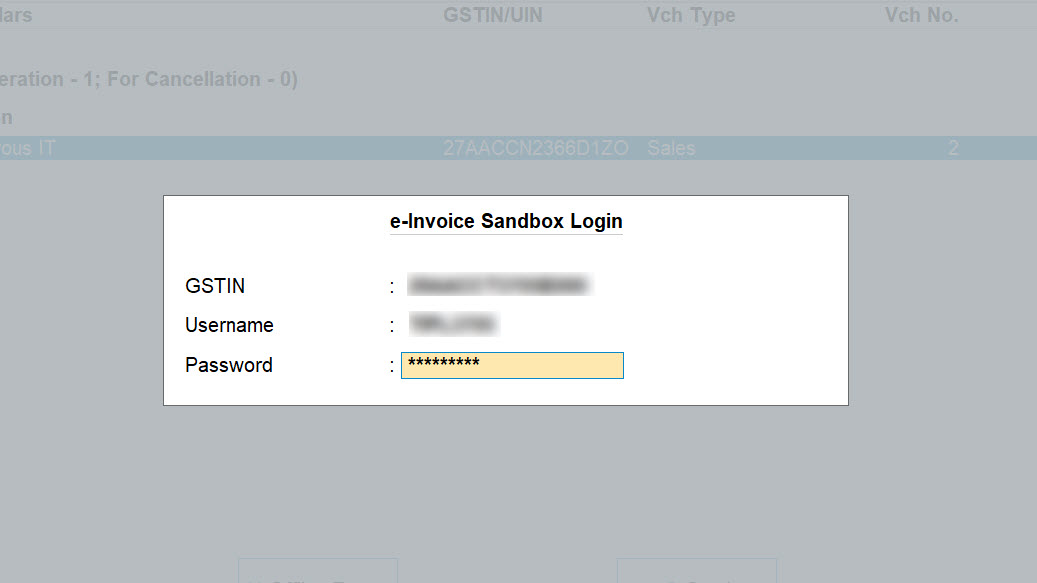
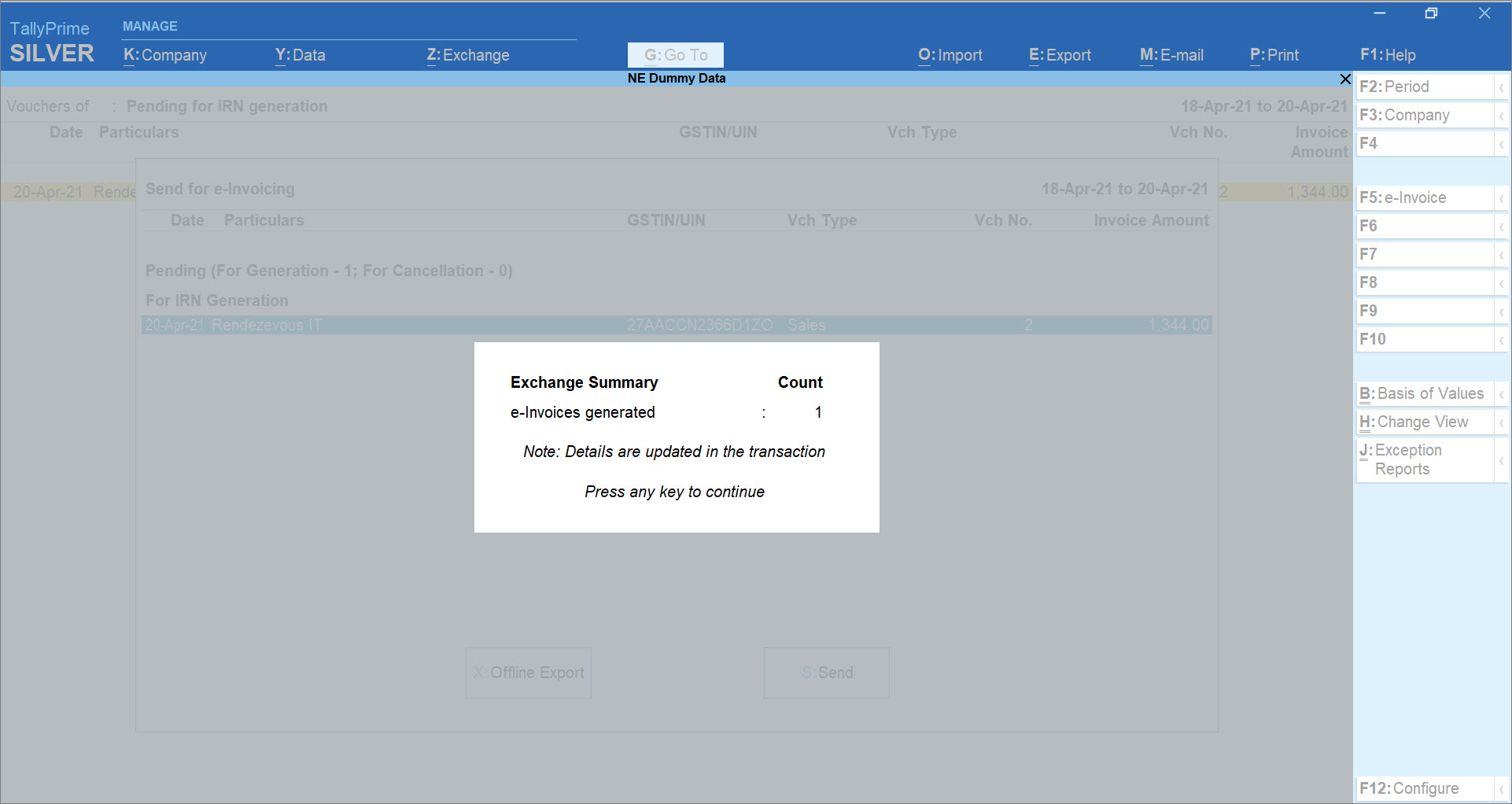
The IRN details will be downloaded and updated in the transaction.
You can print the transaction with e-Invoice details, such as IRN, Ack No., and Ack Date, and the QR Code, as shown below.
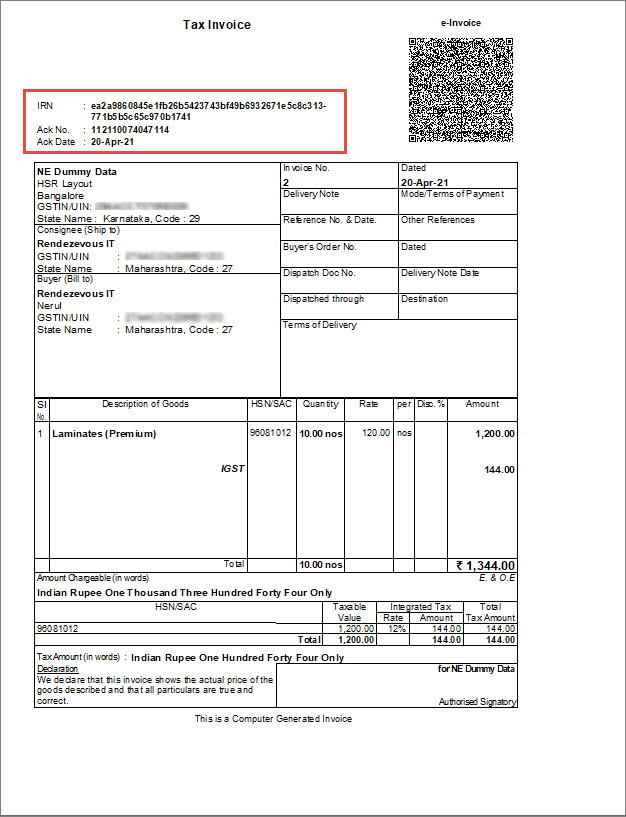
Once you have experienced the complete process of e-Invoice generation through the Sandbox portal, you can generate e-Invoices on the live IRP through TallyPrime.
{ad}
Refer to the following articles for a smooth experience of generating e-invoices on IRN:
You have to take one of the following actions after experiencing e-Invoicing on the Sandbox system, depending on the status of your TallyPrime license or TSS subscription.
If you do not have a TallyPrime license, you can purchase a single user or multi-user license. Once you do that, you can disable Sandbox access in TallyPrime Release 1.1.4 or later, and start using TallyPrime for e-Invoicing on the live IRP.
If you do not have a valid TSS, you can renew it on our website. Once you do that, you can disable Sandbox access in TallyPrime Release 1.1.4 or later, and start using TallyPrime for e-Invoicing on the live IRP.
If you have a valid TSS, then all you need to do is disable Sandbox access in TallyPrime Release 1.1.4 or later, and start using TallyPrime for e-Invoicing on the live IRP.
Applicable for CAs / Firms Using GOLD (Multi User ) Only
Renew your license now and upgrade from Tally ERP 9 to Tally Prime for Free!₹ 6750 + 18% GST (₹ 1215)
Applicable for CAs / Firms Using GOLD (Multi User ) Only
Renew your license now and upgrade from Tally ERP 9 to Tally Prime for Free!
₹ 12150
+ 18% GST (₹ 2187)

Unlimited Multi-User Edition For Multiple PCs on LAN Environment
Renew your license now and upgrade from Tally ERP 9 to Tally Prime for Free!₹ 13500 + 18% GST (₹ 2430)
Unlimited Multi-User Edition For Multiple PCs on LAN Environment
Renew your license now and upgrade from Tally ERP 9 to Tally Prime for Free!
₹ 24300
+ 18% GST (₹ 4374)

Single User Edition For Standalone PCs ( Not applicable for Rental License )
Renew your license now and upgrade from Tally ERP 9 to Tally Prime for Free!₹ 4500 + 18% GST (₹ 810)
Single User Edition For Standalone PCs ( Not applicable for Rental License )
Renew your license now and upgrade from Tally ERP 9 to Tally Prime for Free!
₹ 8100
+ 18% GST (₹ 1458)

Tally On Cloud ( Per User Annual)
Now access Tally Prime anytime from anywhere – Just Deploy your Tally License and Tally Data on our Cloud Solution.₹ 7000 + 18% GST (₹ 1260)
Unlimited Multi-User Edition
For EMI options, please Call: +91 742 877 9101 or E-mail: tally@binarysoft.com (10:00 am – 6: 00 pm , Mon-Fri)₹ 67500 + 18% GST (₹ 12150)
Unlimited Multi-User Edition For Multiple PCs on LAN Environment
Renew your license now and upgrade from Tally ERP 9 to Tally Prime for Free!₹ 45000 + 18% GST (₹ 8100)
Single User Edition For Standalone PCs
For EMI options, please Call: +91 742 877 9101 or E-mail: tally@binarysoft.com (10:00 am – 6: 00 pm , Mon-Fri)₹ 22500 + 18% GST (₹ 4050)
(Per User/One Year)
TallyPrime latest release pre-installed₹ 7200 + 18% GST (₹ 1296)
(Two Users/One Year)
TallyPrime latest release pre-installed₹ 14400 + 18% GST (₹ 2592)
(Four Users/One Year)
TallyPrime latest release pre-installed₹ 21600 + 18% GST (₹ 3888)
(Eight Users/One Year )
TallyPrime latest release pre-installed₹ 43200 + 18% GST (₹ 7776)
(Twelve Users/One Year)
TallyPrime latest release pre-installed₹ 64800 + 18% GST (₹ 11664)
(Sixteen Users/One Year)
TallyPrime latest release pre-installed₹ 86400 + 18% GST (₹ 15552)