Binarysoft is Authorised Tally Sales & Implementation Partner in India
+91 742 877 9101 or E-mail: tally@binarysoft.com 10:00 am – 6: 00 pm , Mon-Fri
Binarysoft is Authorised Tally Sales & Implementation Partner in India
+91 742 877 9101 or E-mail: tally@binarysoft.com 10:00 am – 6: 00 pm , Mon-Fri
Call CA Tally HelpDesk +91 9205471661, 8368262875
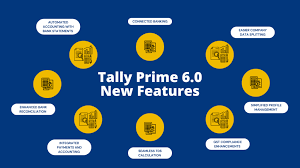
How to Record E-Payments in Tally Prime 6.0
E-payments are becoming a popular mode of transaction for businesses, and it's essential to accurately record them in your accounting software for transparency and proper bookkeeping. Tally Prime, one of the leading accounting software tools, allows users to easily record e-payments to maintain precise records for their business transactions.
Here’s a complete guide on how to record e-payments in Tally Prime:
Step 1: Create E-Payment Ledger
Before recording e-payments, you must ensure that you have a ledger for the payment method. Follow these steps:
Step 2: Record the E-Payment Transaction
Once the necessary ledger is created, follow these steps to record the e-payment transaction:
Step 3: Record Payment Against Bills (Optional)
If you're making an e-payment against a specific purchase or sales bill, you can directly link the payment to the respective bill.
Step 4: Check the Bank Reconciliation
To ensure everything is in order and that the e-payment has been properly recorded in your bank accounts:
Tips for Efficient E-Payment Recording in Tally Prime:
Conclusion
Recording e-payments in Tally Prime is a straightforward process that ensures accurate and efficient bookkeeping. By following these steps, you can maintain clear and organized financial records for your business, which will help you manage cash flow and improve financial transparency. Ensure that you use the correct ledger accounts and keep your bank reconciliation updated for smooth operations.
With this guide, you can confidently handle e-payments in Tally Prime and keep your financials in order.
Applicable for CAs / Firms Using GOLD (Multi User ) Only
Renew your license now and upgrade from Tally ERP 9 to Tally Prime for Free!₹ 6750 + 18% GST (₹ 1215)
Applicable for CAs / Firms Using GOLD (Multi User ) Only
Renew your license now and upgrade from Tally ERP 9 to Tally Prime for Free!
₹ 12150
+ 18% GST (₹ 2187)

Unlimited Multi-User Edition For Multiple PCs on LAN Environment
Renew your license now and upgrade from Tally ERP 9 to Tally Prime for Free!₹ 13500 + 18% GST (₹ 2430)
Unlimited Multi-User Edition For Multiple PCs on LAN Environment
Renew your license now and upgrade from Tally ERP 9 to Tally Prime for Free!
₹ 24300
+ 18% GST (₹ 4374)

Single User Edition For Standalone PCs ( Not applicable for Rental License )
Renew your license now and upgrade from Tally ERP 9 to Tally Prime for Free!₹ 4500 + 18% GST (₹ 810)
Single User Edition For Standalone PCs ( Not applicable for Rental License )
Renew your license now and upgrade from Tally ERP 9 to Tally Prime for Free!
₹ 8100
+ 18% GST (₹ 1458)

Tally On Cloud ( Per User Annual)
Now access Tally Prime anytime from anywhere – Just Deploy your Tally License and Tally Data on our Cloud Solution.₹ 7000 + 18% GST (₹ 1260)
Unlimited Multi-User Edition
For EMI options, please Call: +91 742 877 9101 or E-mail: tally@binarysoft.com (10:00 am – 6: 00 pm , Mon-Fri)₹ 67500 + 18% GST (₹ 12150)
Unlimited Multi-User Edition For Multiple PCs on LAN Environment
Renew your license now and upgrade from Tally ERP 9 to Tally Prime for Free!₹ 45000 + 18% GST (₹ 8100)
Single User Edition For Standalone PCs
For EMI options, please Call: +91 742 877 9101 or E-mail: tally@binarysoft.com (10:00 am – 6: 00 pm , Mon-Fri)₹ 22500 + 18% GST (₹ 4050)
(Per User/One Year)
TallyPrime latest release pre-installed₹ 7200 + 18% GST (₹ 1296)
(Two Users/One Year)
TallyPrime latest release pre-installed₹ 14400 + 18% GST (₹ 2592)
(Four Users/One Year)
TallyPrime latest release pre-installed₹ 21600 + 18% GST (₹ 3888)
(Eight Users/One Year )
TallyPrime latest release pre-installed₹ 43200 + 18% GST (₹ 7776)
(Twelve Users/One Year)
TallyPrime latest release pre-installed₹ 64800 + 18% GST (₹ 11664)
(Sixteen Users/One Year)
TallyPrime latest release pre-installed₹ 86400 + 18% GST (₹ 15552)