Binarysoft is Authorised Tally Sales & Implementation Partner in India
+91 742 877 9101 or E-mail: tally@binarysoft.com 10:00 am – 6: 00 pm , Mon-Fri
Binarysoft is Authorised Tally Sales & Implementation Partner in India
+91 742 877 9101 or E-mail: tally@binarysoft.com 10:00 am – 6: 00 pm , Mon-Fri
Call CA Tally HelpDesk +91 9205471661, 8368262875
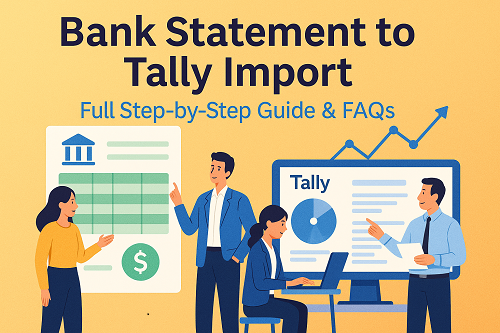
Managing bank reconciliation manually is one of the most time-consuming tasks for businesses. Downloading bank statements, typing each transaction into Tally, and then matching entries can take hours—especially for companies with heavy daily transactions. Tally makes this process much easier by giving multiple ways to import bank statements directly into your books.
Whether your statement is in Excel, CSV, or text format, you can import it into Tally using a Bank Statement Import Utility, Tally’s built-in features, or custom XML templates. This guide explains each method in a simple, step-by-step, practical way, so that even a non-technical user can follow it easily.
Instead of entering every debit or credit manually, importing saves time and reduces errors. It improves accuracy, enables faster reconciliation, and gives business owners more control over their banking data.
Importing bank statements into Tally helps you:
This is why most CA firms, accountants, and businesses now prefer automated bank imports inside Tally.
Tally allows importing statements from:
✔ Excel (.xlsx or .xls)
✔ CSV (Comma-separated Values)
✔ TXT (Plain text formats)
✔ XML (Structured import format for Tally)
If the bank doesn’t provide a Tally-compatible format, you can convert it using:
This is the most popular method because most banks (SBI, HDFC, ICICI, Axis, Kotak, Bank of Baroda, etc.) provide Excel or CSV downloads.
Follow these simple steps:
Go to your bank’s portal and download the statement in:
Columns usually include Date, Narration, Debit, Credit, Balance.
Tally requires clean data, so ensure your Excel sheet has:
If needed, clean the data:
You can use:
Choose the utility and map the columns:
|
Bank Column |
Tally Field |
|
Date |
Voucher Date |
|
Narration |
Particulars |
|
Debit |
Amount Dr |
|
Credit |
Amount Cr |
Mapping ensures Tally understands each column correctly.
After mapping, export the sheet to XML format, which is the only importable structure Tally accepts.
Your file becomes something like:
bankstatement.xml
Open Tally → Select Company.
Go to:
Tally will show a confirmation message:
✔ “Data Imported Successfully”
After import, open:
Gateway of Tally → Display → Account Books → Ledger → Bank Name
All transactions like:
Will reflect properly.
Tally Prime has an Auto Bank Reconciliation feature where you can import a bank-provided file.
Supported file types:
✔ MT940
✔ CAMS format
✔ Excel format (bank-specific)
Matched entries turn green, while unmatched remain white.
Some businesses prefer custom XML import.
Then import using:
This method is technical but powerful for advanced automation.
Tally imports:
Tally does NOT automatically import:
You must review these after import.
Suppose your Excel has:
|
Date |
Narration |
Debit |
Credit |
|
01-11-2025 |
ATM Withdrawal |
2000 |
0 |
|
02-11-2025 |
UPI Received |
0 |
1500 |
|
03-11-2025 |
Bank Charges |
50 |
0 |
You only need to verify ledger names.
Common Errors & How to Fix Them
❗ Error: “Date Format Not Valid”
✔ Convert date format to DD-MM-YYYY or DD/MM/YYYY
❗ Error: “Invalid Ledger”
✔ Make sure all required ledgers already exist in Tally
✔ Or enable “Create new ledger while importing”
❗ Error: “Incorrect XML Structure”
✔ Your XML file must follow Tally’s import schema
✔ Use converter tools to auto-generate correct XML
No. You must first convert PDF to Excel or CSV.
No, only some do. For others, you must use Excel + Converter Tools.
Yes, if your utility supports batch XML generation.
Yes — if the narration and amount match the bank statement.
No direct undo option. But you can:
All support XML voucher import.
Split them into Debit and Credit columns before import.
Yes, all appear correctly as debit or credit entries.
Only if the utility allows mapping; otherwise create ledgers manually.
Yes, as long as you keep a company backup before importing.
Powered by Binarysoft Technologies
Authorized Tally Partner
Location : 1626/33, 1st Floor, Naiwalan, Karol Bagh, New Delhi – 110005, INDIA
Contact us : +91 7428779101, 9205471661
Email us : tally@binarysoft.com (10:00 AM – 6:00 PM, Mon–Fri)
Applicable for CAs / Firms Using GOLD (Multi User ) Only
Renew your license now and upgrade from Tally ERP 9 to Tally Prime for Free!₹ 6750 + 18% GST (₹ 1215)
Applicable for CAs / Firms Using GOLD (Multi User ) Only
Renew your license now and upgrade from Tally ERP 9 to Tally Prime for Free!
₹ 12150
+ 18% GST (₹ 2187)

Unlimited Multi-User Edition For Multiple PCs on LAN Environment
Renew your license now and upgrade from Tally ERP 9 to Tally Prime for Free!₹ 13500 + 18% GST (₹ 2430)
Unlimited Multi-User Edition For Multiple PCs on LAN Environment
Renew your license now and upgrade from Tally ERP 9 to Tally Prime for Free!
₹ 24300
+ 18% GST (₹ 4374)

Single User Edition For Standalone PCs ( Not applicable for Rental License )
Renew your license now and upgrade from Tally ERP 9 to Tally Prime for Free!₹ 4500 + 18% GST (₹ 810)
Single User Edition For Standalone PCs ( Not applicable for Rental License )
Renew your license now and upgrade from Tally ERP 9 to Tally Prime for Free!
₹ 8100
+ 18% GST (₹ 1458)

Tally On Cloud ( Per User Annual)
Now access Tally Prime anytime from anywhere – Just Deploy your Tally License and Tally Data on our Cloud Solution.₹ 7000 + 18% GST (₹ 1260)
Unlimited Multi-User Edition
For EMI options, please Call: +91 742 877 9101 or E-mail: tally@binarysoft.com (10:00 am – 6: 00 pm , Mon-Fri)₹ 67500 + 18% GST (₹ 12150)
Unlimited Multi-User Edition For Multiple PCs on LAN Environment
Renew your license now and upgrade from Tally ERP 9 to Tally Prime for Free!₹ 45000 + 18% GST (₹ 8100)
Single User Edition For Standalone PCs
For EMI options, please Call: +91 742 877 9101 or E-mail: tally@binarysoft.com (10:00 am – 6: 00 pm , Mon-Fri)₹ 22500 + 18% GST (₹ 4050)
(Per User/One Year)
TallyPrime latest release pre-installed₹ 7200 + 18% GST (₹ 1296)
(Two Users/One Year)
TallyPrime latest release pre-installed₹ 14400 + 18% GST (₹ 2592)
(Four Users/One Year)
TallyPrime latest release pre-installed₹ 21600 + 18% GST (₹ 3888)
(Eight Users/One Year )
TallyPrime latest release pre-installed₹ 43200 + 18% GST (₹ 7776)
(Twelve Users/One Year)
TallyPrime latest release pre-installed₹ 64800 + 18% GST (₹ 11664)
(Sixteen Users/One Year)
TallyPrime latest release pre-installed₹ 86400 + 18% GST (₹ 15552)