Binarysoft is Authorised Tally Sales & Implementation Partner in India
+91 742 877 9101 or E-mail: tally@binarysoft.com 10:00 am – 6: 00 pm , Mon-Fri
Binarysoft is Authorised Tally Sales & Implementation Partner in India
+91 742 877 9101 or E-mail: tally@binarysoft.com 10:00 am – 6: 00 pm , Mon-Fri
Call CA Tally HelpDesk +91 9205471661, 8368262875
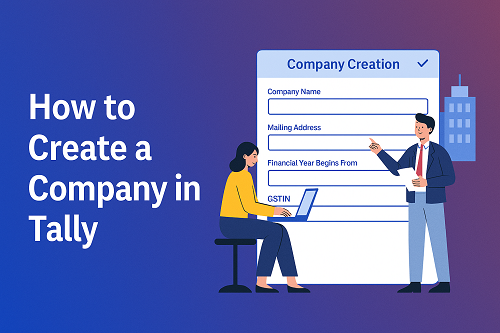
Tally is one of the most widely used accounting and business management software tools in India. For any business—whether small, medium, or large—the very first step in Tally is creating a company. This process sets up your financial year, books, base information, and accounting structure. If you are new to Tally or setting up a company for the first time, this guide will walk you through every step in a simple and beginner-friendly manner.
Below is the full step-by-step explanation on how to create a company in Tally Prime or Tally Prime Edit Log.
What Does “Create Company” Mean in Tally?
Creating a company in Tally means establishing the foundation of your business records. This includes:
Once created, this becomes your primary database where all accounting, inventory, and financial entries will be stored.
Step-by-Step Guide to Create a Company in Tally
Step 1: Open Tally Prime
When you launch Tally Prime, the Gateway of Tally screen appears. Here, you will see options like:
Click on Create Company to begin the setup.
Step 2: Enter Basic Company Information
You will now see the Company Creation form. Fill in the following details:
✔ Company Name
Enter the official name of your business.
Example: ABC Traders Pvt. Ltd.
✔ Mailing Address
Enter your full business address, including:
✔ State & Country
Choose the correct state, as GST and taxation depend on it.
✔ Phone, Mobile & Email
Enter the contact details of your business.
Step 3: Set Financial Year and Books Beginning Date
This is one of the most important steps.
✔ Financial Year Begins From
For India, the standard accounting period is:
1st April to 31st March
So, enter: 01-04-2024 (for example)
✔ Books Beginning From
This can be the same as the financial year or any later date if your books start mid-year.
Step 4: Enable or Disable Security Control (Optional)
If you want to protect your data, enable Security Control:
This is recommended for businesses with multiple users.
Step 5: Enable GST & Statutory Features
Scroll down to the Statutory & Taxation section.
Enable the following:
Then enter:
Click Yes to save the details.
Step 6: Save the Company
Once all fields are filled:
Your company will now be created successfully.
You will automatically enter the Gateway of Tally for the company you just created.
⭐ Additional Features You Can Configure After Creation
After your company is created, you can set up more features if needed:
✔ Currency Settings
For multinational businesses.
✔ Inventory Management
Enable stock, warehouses, units, batches, and more.
✔ Cost Centers & Cost Categories
Useful for department-wise expense tracking.
✔ Payroll Module
For salary and attendance management.
✔ E-Invoicing & E-Way Bill Setup
For tax compliance and transportation documents.
These can be enabled anytime through the F11: Features menu.
⭐ Tips for Creating a Company in Tally Smoothly
These steps help keep your Tally data clean, secure, and error-free.
⭐ Final Words
Creating a company in Tally is simple, but it forms the base of your entire business accounting system. Once your company is set up correctly, you can start recording transactions, generating invoices, maintaining stock, filing GST, and preparing financial statements with ease.
If you need help with Tally installation, setup, data migration, GST configuration, or troubleshooting—Binarysoft Technologies offers fast and reliable Tally services for businesses across India.
Their expert team ensures a smooth and error-free Tally experience for accounting, GST, and business management.
Powered by Binarysoft Technologies
Authorized Tally Partner
Location : 1626/33, 1st Floor, Naiwalan, Karol Bagh, New Delhi – 110005, INDIA
Contact us : +91 7428779101, 9205471661
Email us : tally@binarysoft.com (10:00 AM – 6:00 PM, Mon–Fri)
Applicable for CAs / Firms Using GOLD (Multi User ) Only
Renew your license now and upgrade from Tally ERP 9 to Tally Prime for Free!₹ 6750 + 18% GST (₹ 1215)
Applicable for CAs / Firms Using GOLD (Multi User ) Only
Renew your license now and upgrade from Tally ERP 9 to Tally Prime for Free!
₹ 12150
+ 18% GST (₹ 2187)

Unlimited Multi-User Edition For Multiple PCs on LAN Environment
Renew your license now and upgrade from Tally ERP 9 to Tally Prime for Free!₹ 13500 + 18% GST (₹ 2430)
Unlimited Multi-User Edition For Multiple PCs on LAN Environment
Renew your license now and upgrade from Tally ERP 9 to Tally Prime for Free!
₹ 24300
+ 18% GST (₹ 4374)

Single User Edition For Standalone PCs ( Not applicable for Rental License )
Renew your license now and upgrade from Tally ERP 9 to Tally Prime for Free!₹ 4500 + 18% GST (₹ 810)
Single User Edition For Standalone PCs ( Not applicable for Rental License )
Renew your license now and upgrade from Tally ERP 9 to Tally Prime for Free!
₹ 8100
+ 18% GST (₹ 1458)

Tally On Cloud ( Per User Annual)
Now access Tally Prime anytime from anywhere – Just Deploy your Tally License and Tally Data on our Cloud Solution.₹ 7000 + 18% GST (₹ 1260)
Unlimited Multi-User Edition
For EMI options, please Call: +91 742 877 9101 or E-mail: tally@binarysoft.com (10:00 am – 6: 00 pm , Mon-Fri)₹ 67500 + 18% GST (₹ 12150)
Unlimited Multi-User Edition For Multiple PCs on LAN Environment
Renew your license now and upgrade from Tally ERP 9 to Tally Prime for Free!₹ 45000 + 18% GST (₹ 8100)
Single User Edition For Standalone PCs
For EMI options, please Call: +91 742 877 9101 or E-mail: tally@binarysoft.com (10:00 am – 6: 00 pm , Mon-Fri)₹ 22500 + 18% GST (₹ 4050)
(Per User/One Year)
TallyPrime latest release pre-installed₹ 7200 + 18% GST (₹ 1296)
(Two Users/One Year)
TallyPrime latest release pre-installed₹ 14400 + 18% GST (₹ 2592)
(Four Users/One Year)
TallyPrime latest release pre-installed₹ 21600 + 18% GST (₹ 3888)
(Eight Users/One Year )
TallyPrime latest release pre-installed₹ 43200 + 18% GST (₹ 7776)
(Twelve Users/One Year)
TallyPrime latest release pre-installed₹ 64800 + 18% GST (₹ 11664)
(Sixteen Users/One Year)
TallyPrime latest release pre-installed₹ 86400 + 18% GST (₹ 15552)