Binarysoft is Authorised Tally Sales & Implementation Partner in India
+91 742 877 9101 or E-mail: tally@binarysoft.com 10:00 am – 6: 00 pm , Mon-Fri
Binarysoft is Authorised Tally Sales & Implementation Partner in India
+91 742 877 9101 or E-mail: tally@binarysoft.com 10:00 am – 6: 00 pm , Mon-Fri
Call CA Tally HelpDesk +91 9205471661, 8368262875
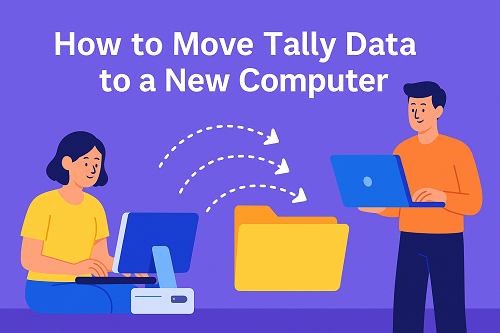
Introduction
Shifting your Tally software and data to a new computer is very common when you upgrade systems or change office setups. But the process must be done correctly to avoid data loss, licensing issues, or errors.
The good news is—moving Tally (ERP9 / Tally Prime) to a new computer is simple if you follow the correct steps.
This article provides the complete, easy, safe procedure for transferring Tally and all your company data to a new PC.
Step 1: Take Backup of Your Tally Data on Old Computer
Before moving Tally, always take a complete backup.
How to take backup:
Your backup folder will contain all your company data.
Step 2: Copy the Data Folder Manually as Extra Safety
Along with the backup, copy the original Data folder manually for double-protection.
Location:
Normally Tally data is stored here:
C:\Tally\Data
Copy the entire Data folder and paste it into a USB drive or external hard disk.
Step 3: Install Tally (ERP9 or TallyPrime) on the New Computer
Step 4: Paste Your Data Folder into the New Computer
Now move your copied Data folder to the new computer.
Paste here:
C:\Tally\Data
If the folder does not exist, create it manually.
Step 5: Change Tally Data Path (If Needed)
If your data is stored somewhere else:
Now Tally will read data from your preferred location.
Step 6: Restore Backup (Optional But Recommended)
This ensures data integrity and removes errors.
Step 7: Reactivate Your Tally License on the New Computer
If you are using a single-user Silver License, you must reactivate it.
Steps:
For Multi-User (Gold License)
Just plug in the Tally dongle or ensure the license server is running in network.
No need to activate again.
Step 8: Check If All Companies Are Visible
Go to:
Select Company → Load Company
You should now see all your migrated companies.
If not:
Step 9: Verify Company Data
Open each company and check:
Everything must match your old computer records.
Step 10: Delete Tally from Old Computer (Optional)
Only do this if:
You can uninstall Tally safely.
Common Problems & Solutions
Problem: Company not showing
Solution: Correct the data path → Press F12 → Set correct folder.
Problem: License activation failed
Solution:
Problem: Data error after migration
Solution:
Use Ctrl + Alt + R to repair/rebuild company.
Problem: Multi-user Tally not working
Solution:
Check server PC → License Server must be running.
Tips for Safe Migration
Conclusion
Moving your Tally data to a new computer is easy when done with proper steps: backup → copy → install → restore → activate → verify.
Following this guide ensures that your data stays safe, your software works smoothly, and your transition to the new computer is error-free.
Powered by Binarysoft Technologies
Authorized Tally Partner
Location : 1626/33, 1st Floor, Naiwalan, Karol Bagh, New Delhi – 110005, INDIA
Contact us : +91 7428779101, 9205471661
Email us : tally@binarysoft.com (10:00 AM – 6:00 PM, Mon–Fri)
Applicable for CAs / Firms Using GOLD (Multi User ) Only
Renew your license now and upgrade from Tally ERP 9 to Tally Prime for Free!₹ 6750 + 18% GST (₹ 1215)
Applicable for CAs / Firms Using GOLD (Multi User ) Only
Renew your license now and upgrade from Tally ERP 9 to Tally Prime for Free!
₹ 12150
+ 18% GST (₹ 2187)

Unlimited Multi-User Edition For Multiple PCs on LAN Environment
Renew your license now and upgrade from Tally ERP 9 to Tally Prime for Free!₹ 13500 + 18% GST (₹ 2430)
Unlimited Multi-User Edition For Multiple PCs on LAN Environment
Renew your license now and upgrade from Tally ERP 9 to Tally Prime for Free!
₹ 24300
+ 18% GST (₹ 4374)

Single User Edition For Standalone PCs ( Not applicable for Rental License )
Renew your license now and upgrade from Tally ERP 9 to Tally Prime for Free!₹ 4500 + 18% GST (₹ 810)
Single User Edition For Standalone PCs ( Not applicable for Rental License )
Renew your license now and upgrade from Tally ERP 9 to Tally Prime for Free!
₹ 8100
+ 18% GST (₹ 1458)

Tally On Cloud ( Per User Annual)
Now access Tally Prime anytime from anywhere – Just Deploy your Tally License and Tally Data on our Cloud Solution.₹ 7000 + 18% GST (₹ 1260)
Unlimited Multi-User Edition
For EMI options, please Call: +91 742 877 9101 or E-mail: tally@binarysoft.com (10:00 am – 6: 00 pm , Mon-Fri)₹ 67500 + 18% GST (₹ 12150)
Unlimited Multi-User Edition For Multiple PCs on LAN Environment
Renew your license now and upgrade from Tally ERP 9 to Tally Prime for Free!₹ 45000 + 18% GST (₹ 8100)
Single User Edition For Standalone PCs
For EMI options, please Call: +91 742 877 9101 or E-mail: tally@binarysoft.com (10:00 am – 6: 00 pm , Mon-Fri)₹ 22500 + 18% GST (₹ 4050)
(Per User/One Year)
TallyPrime latest release pre-installed₹ 7200 + 18% GST (₹ 1296)
(Two Users/One Year)
TallyPrime latest release pre-installed₹ 14400 + 18% GST (₹ 2592)
(Four Users/One Year)
TallyPrime latest release pre-installed₹ 21600 + 18% GST (₹ 3888)
(Eight Users/One Year )
TallyPrime latest release pre-installed₹ 43200 + 18% GST (₹ 7776)
(Twelve Users/One Year)
TallyPrime latest release pre-installed₹ 64800 + 18% GST (₹ 11664)
(Sixteen Users/One Year)
TallyPrime latest release pre-installed₹ 86400 + 18% GST (₹ 15552)