Binarysoft is Authorised Tally Sales & Implementation Partner in India
+91 742 877 9101 or E-mail: tally@binarysoft.com 10:00 am – 6: 00 pm , Mon-Fri
Binarysoft is Authorised Tally Sales & Implementation Partner in India
+91 742 877 9101 or E-mail: tally@binarysoft.com 10:00 am – 6: 00 pm , Mon-Fri
Call CA Tally HelpDesk +91 9205471661, 8368262875
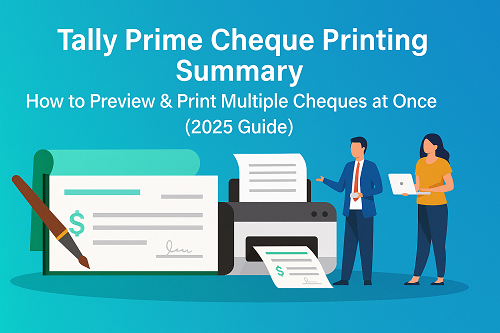
Tally Prime Edit Log is one of the most powerful features for audit, compliance, and data transparency. With Edit Log enabled, Tally keeps track of every change made in your data, including:
This feature is especially useful for CA firms, auditors, multi-user companies, and businesses that need complete control over accounting changes.
In this full 6-minute guide, you will learn exactly how to see deleted entries using Tally Prime Edit Log, how the feature works, and why it is crucial for accurate bookkeeping.
Edit Log is a built-in feature available in TallyPrime Edit Log Version. Once enabled, Tally tracks:
Deleted vouchers do NOT disappear completely — they remain visible in Edit Log History, making your data tamper-proof and audit-friendly.
Without Edit Log:
With Edit Log ON:
Edit Log comes pre-enabled in the Tally Prime Edit Log version.
If not enabled:
Go to:
Restart Tally after enabling it.
This is the main section users search for. Follow these steps carefully:
Ensure you are using:
This version tracks deletion and modification history.
From Gateway of Tally:
You will see categories such as:
Go to:
Display → Edit Log → Vouchers
Here you will see:
Deleted vouchers will appear with the Action Type: Deleted.
For example:
Select the voucher type to see delete history.
When you click on a deleted voucher, Tally shows:
✔ Voucher Number
✔ Ledger Name
✔ Amount
✔ Narration
✔ User who deleted it
✔ Date & time of deletion
✔ Original voucher snapshot
✔ What triggered the deletion
This makes it easy to track errors or fraud.
You can export the deleted voucher list in:
Go to:
Alt + E → Export
or
Ctrl + P → Print
Great for audits & compliance checks.
❌ No Restore Option
Tally does NOT allow restoring deleted entries directly.
✔ But You Can Re-Enter Manually
Since the deleted entry appears in Edit Log with full details, you can recreate it exactly as before.
✔ Prevents fraud
✔ Reduces data manipulation
✔ Helps auditors trace missing entries
✔ Avoids GST report mismatches
✔ Ensures accountability in multi-user offices
✔ Provides user-wise activity history
Organizations with multiple accountants rely heavily on Edit Log to ensure data transparency.
Suppose a staff member accidentally deletes a Sales Invoice.
In Edit Log:
You can now easily recreate this invoice.
|
Status |
Meaning |
Recoverable? |
|
Cancelled |
Voucher exists but amount = zero |
Yes, can restore |
|
Deleted |
Voucher removed from data |
No, only viewable via Edit Log |
Cancelled vouchers can be reactivated. Deleted cannot.
Use security controls:
Gateway → Company → Security Control → User Roles
Set:
This ensures only senior staff can delete vouchers.
❌ No. Tally does not track deleted entries unless Edit Log is active.
Minimal impact. It is optimized for performance.
❌ Not automatically.
✔ But you can re-enter using data from Edit Log.
No. It is only available in TallyPrime Edit Log version.
You cannot switch it off. It is permanently enabled in Edit Log edition.
Yes, using Tally.NET Remote Access.
No. Only existing vouchers appear.
Deleted ones appear only in Edit Log.
Yes. Use:
Yes. It records:
Powered by Binarysoft Technologies
Authorized Tally Partner
Location : 1626/33, 1st Floor, Naiwalan, Karol Bagh, New Delhi – 110005, INDIA
Contact us : +91 7428779101, 9205471661
Email us : tally@binarysoft.com (10:00 AM – 6:00 PM, Mon–Fri)
Applicable for CAs / Firms Using GOLD (Multi User ) Only
Renew your license now and upgrade from Tally ERP 9 to Tally Prime for Free!₹ 6750 + 18% GST (₹ 1215)
Applicable for CAs / Firms Using GOLD (Multi User ) Only
Renew your license now and upgrade from Tally ERP 9 to Tally Prime for Free!
₹ 12150
+ 18% GST (₹ 2187)

Unlimited Multi-User Edition For Multiple PCs on LAN Environment
Renew your license now and upgrade from Tally ERP 9 to Tally Prime for Free!₹ 13500 + 18% GST (₹ 2430)
Unlimited Multi-User Edition For Multiple PCs on LAN Environment
Renew your license now and upgrade from Tally ERP 9 to Tally Prime for Free!
₹ 24300
+ 18% GST (₹ 4374)

Single User Edition For Standalone PCs ( Not applicable for Rental License )
Renew your license now and upgrade from Tally ERP 9 to Tally Prime for Free!₹ 4500 + 18% GST (₹ 810)
Single User Edition For Standalone PCs ( Not applicable for Rental License )
Renew your license now and upgrade from Tally ERP 9 to Tally Prime for Free!
₹ 8100
+ 18% GST (₹ 1458)

Tally On Cloud ( Per User Annual)
Now access Tally Prime anytime from anywhere – Just Deploy your Tally License and Tally Data on our Cloud Solution.₹ 7000 + 18% GST (₹ 1260)
Unlimited Multi-User Edition
For EMI options, please Call: +91 742 877 9101 or E-mail: tally@binarysoft.com (10:00 am – 6: 00 pm , Mon-Fri)₹ 67500 + 18% GST (₹ 12150)
Unlimited Multi-User Edition For Multiple PCs on LAN Environment
Renew your license now and upgrade from Tally ERP 9 to Tally Prime for Free!₹ 45000 + 18% GST (₹ 8100)
Single User Edition For Standalone PCs
For EMI options, please Call: +91 742 877 9101 or E-mail: tally@binarysoft.com (10:00 am – 6: 00 pm , Mon-Fri)₹ 22500 + 18% GST (₹ 4050)
(Per User/One Year)
TallyPrime latest release pre-installed₹ 7200 + 18% GST (₹ 1296)
(Two Users/One Year)
TallyPrime latest release pre-installed₹ 14400 + 18% GST (₹ 2592)
(Four Users/One Year)
TallyPrime latest release pre-installed₹ 21600 + 18% GST (₹ 3888)
(Eight Users/One Year )
TallyPrime latest release pre-installed₹ 43200 + 18% GST (₹ 7776)
(Twelve Users/One Year)
TallyPrime latest release pre-installed₹ 64800 + 18% GST (₹ 11664)
(Sixteen Users/One Year)
TallyPrime latest release pre-installed₹ 86400 + 18% GST (₹ 15552)