Binarysoft is Authorised Tally Sales & Implementation Partner in India
+91 742 877 9101 or E-mail: tally@binarysoft.com 10:00 am – 6: 00 pm , Mon-Fri
Binarysoft is Authorised Tally Sales & Implementation Partner in India
+91 742 877 9101 or E-mail: tally@binarysoft.com 10:00 am – 6: 00 pm , Mon-Fri
Published on: 10-11-2025 Call CA Tally HelpDesk +91 9205471661, 8368262875
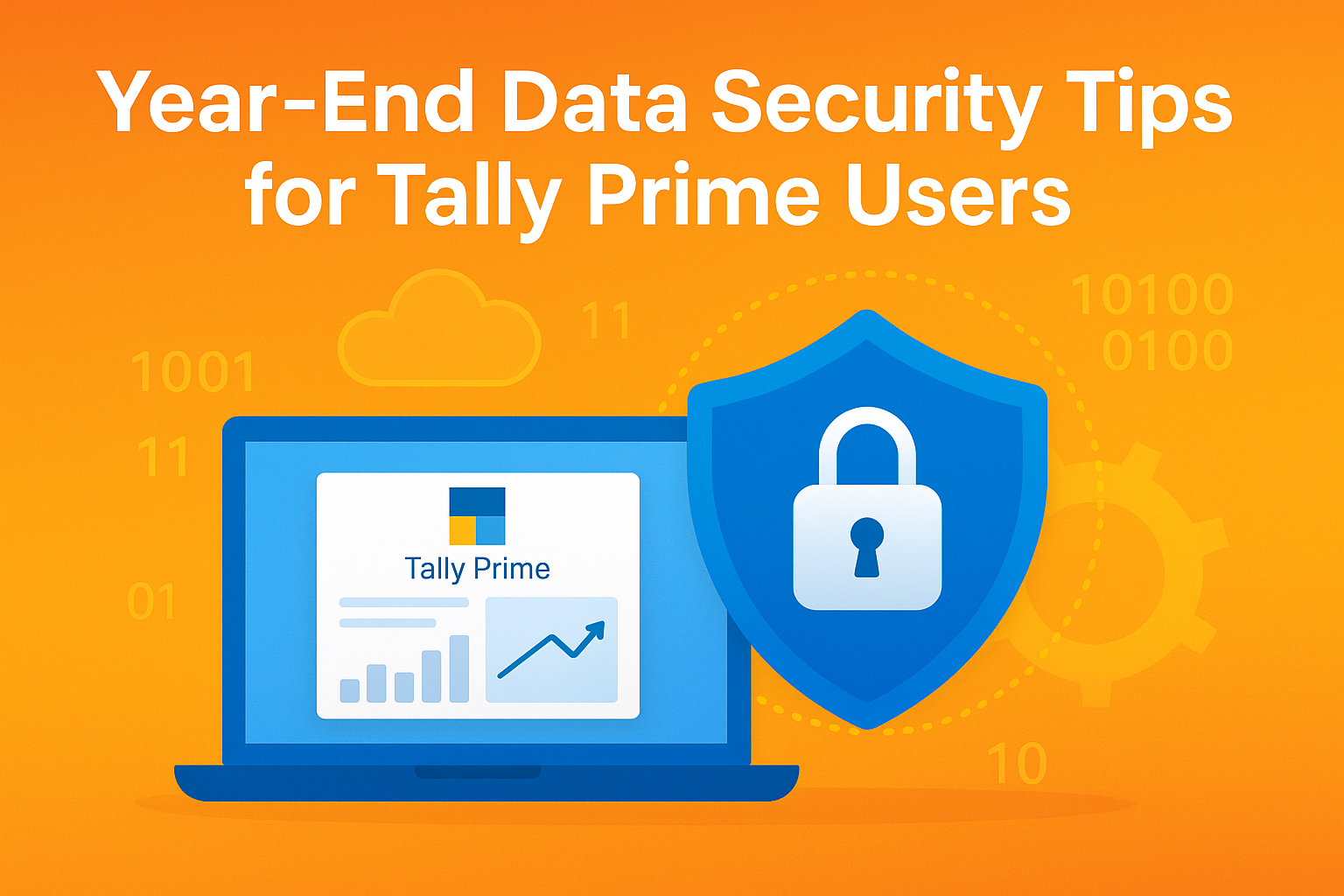
Introduction
As the financial year draws to a close, accountants and business owners start preparing balance sheets, tax returns, and audit reports. While accuracy is the top priority, data security often goes unnoticed — even though it’s equally critical.
For users of Tally Prime, safeguarding company data is not just about protecting numbers; it’s about preserving trust, compliance, and continuity. This year-end, take a few proactive steps to ensure your accounting data remains safe, encrypted, and recoverable.
1. Backup Regularly — and Smartly
Regular backups are your first line of defence. Tally Prime allows you to create automatic and manual backups easily, but timing and location matter just as much.
Best Practices:
Tally Tip: Use Tally’s built-in “Backup” option under Data > Backup and periodically copy the data folder manually to an external medium.
2. Use Tally Vault for Encryption
Tally Prime comes with an inbuilt Tally Vault feature, which encrypts company data using advanced algorithms. Once enabled, even unauthorized users cannot open or view the data folder outside Tally.
How to Use:
Result: Your company data becomes encrypted, ensuring confidentiality even if your files are copied or stolen.
3. Restrict User Access and Define Roles
Not everyone in your office or firm needs full access to company data. Setting proper user roles helps prevent accidental deletions or unauthorized changes.
Steps in Tally Prime:
Bonus Tip: Keep the Admin ID separate and use a regular user ID for day-to-day work — this prevents high-level changes by mistake.
4. Protect Cloud or Network Data
If you use Tally on Cloud or shared LAN setups, your data passes through multiple devices. This makes security hygiene even more essential.
Recommendations:
These small measures significantly reduce exposure to malware or unauthorized access.
5. Verify Data Integrity Using Tally Prime Tools
Tally Prime offers built-in data verification tools that can detect corruption or missing entries before they become critical.
Use These Options Before Final Reports:
Run these tools before taking the final backup for year-end or before generating financial statements.
6. Keep Your Tally and Windows Updated
Security patches are not just technical updates — they close potential loopholes. Ensure that:
Pro Tip: Enable Windows Defender or a trusted antivirus that does not interfere with Tally’s data files (add Tally’s data directory to the safe list).
7. Enable Data Synchronization with Caution
If you sync data between branches or remote offices, ensure each connection is secure.
Checklist:
8. Archive Old Data Safely
As you close one financial year and move to the next, don’t delete old companies or ledgers. Instead, archive them properly.
Steps:
Why it matters: During audits, you may need to access historical ledgers or compliance data years later. A clean archive saves hours of searching.
9. Train Your Team on Data Security
Human error remains the top cause of data loss. Conduct short year-end sessions on:
Your team is the first and strongest firewall when properly informed.
10. Create a Year-End Data Protection Checklist
Before finalizing your books, use this quick checklist:
✅ Backup taken and verified
✅ Vault password active
✅ User roles reviewed
✅ Antivirus updated
✅ Cloud sync tested
✅ Old data archived
✅ Reports verified and exported
Ticking off these steps ensures peace of mind for the coming financial year.
Bonus Tip – Integrate with Tally Prime Server (If Applicable)
For multi-user setups, Tally Prime Server offers better control and safety:
This upgrade is especially valuable for CAs and businesses handling sensitive financial information daily.
Conclusion
Data is the heart of every business — and protecting it is the first step toward financial integrity. With the year-end approaching, following these Tally Prime data security tips ensures that your books, backups, and compliance records remain safe, traceable, and error-free.
Whether you’re a Chartered Accountant, MSME owner, or finance professional, building a habit of disciplined data protection will pay off every financial year.
Start this year-end with one mantra:
“Backup. Encrypt. Verify. Repeat.”
Because in digital accounting, prevention is always better than recovery.
Powered by Binarysoft Technologies
Authorized Tally Partner
Location : 1626/33, 1st Floor, Naiwalan, Karol Bagh, New Delhi – 110005, INDIA
Contact us : +91 7428779101, 9205471661
Email us : tally@binarysoft.com (10:00 AM – 6:00 PM, Mon–Fri)
Applicable for CAs / Firms Using GOLD (Multi User ) Only
Renew your license now and upgrade from Tally ERP 9 to Tally Prime for Free!₹ 6750 + 18% GST (₹ 1215)
Applicable for CAs / Firms Using GOLD (Multi User ) Only
Renew your license now and upgrade from Tally ERP 9 to Tally Prime for Free!
₹ 12150
+ 18% GST (₹ 2187)

Unlimited Multi-User Edition For Multiple PCs on LAN Environment
Renew your license now and upgrade from Tally ERP 9 to Tally Prime for Free!₹ 13500 + 18% GST (₹ 2430)
Unlimited Multi-User Edition For Multiple PCs on LAN Environment
Renew your license now and upgrade from Tally ERP 9 to Tally Prime for Free!
₹ 24300
+ 18% GST (₹ 4374)

Single User Edition For Standalone PCs ( Not applicable for Rental License )
Renew your license now and upgrade from Tally ERP 9 to Tally Prime for Free!₹ 4500 + 18% GST (₹ 810)
Single User Edition For Standalone PCs ( Not applicable for Rental License )
Renew your license now and upgrade from Tally ERP 9 to Tally Prime for Free!
₹ 8100
+ 18% GST (₹ 1458)

Tally On Cloud ( Per User Annual)
Now access Tally Prime anytime from anywhere – Just Deploy your Tally License and Tally Data on our Cloud Solution.₹ 7000 + 18% GST (₹ 1260)
Unlimited Multi-User Edition
For EMI options, please Call: +91 742 877 9101 or E-mail: tally@binarysoft.com (10:00 am – 6: 00 pm , Mon-Fri)₹ 67500 + 18% GST (₹ 12150)
Unlimited Multi-User Edition For Multiple PCs on LAN Environment
Renew your license now and upgrade from Tally ERP 9 to Tally Prime for Free!₹ 45000 + 18% GST (₹ 8100)
Single User Edition For Standalone PCs
For EMI options, please Call: +91 742 877 9101 or E-mail: tally@binarysoft.com (10:00 am – 6: 00 pm , Mon-Fri)₹ 22500 + 18% GST (₹ 4050)
(Per User/One Year)
TallyPrime latest release pre-installed₹ 7200 + 18% GST (₹ 1296)
(Two Users/One Year)
TallyPrime latest release pre-installed₹ 14400 + 18% GST (₹ 2592)
(Four Users/One Year)
TallyPrime latest release pre-installed₹ 21600 + 18% GST (₹ 3888)
(Eight Users/One Year )
TallyPrime latest release pre-installed₹ 43200 + 18% GST (₹ 7776)
(Twelve Users/One Year)
TallyPrime latest release pre-installed₹ 64800 + 18% GST (₹ 11664)
(Sixteen Users/One Year)
TallyPrime latest release pre-installed₹ 86400 + 18% GST (₹ 15552)
